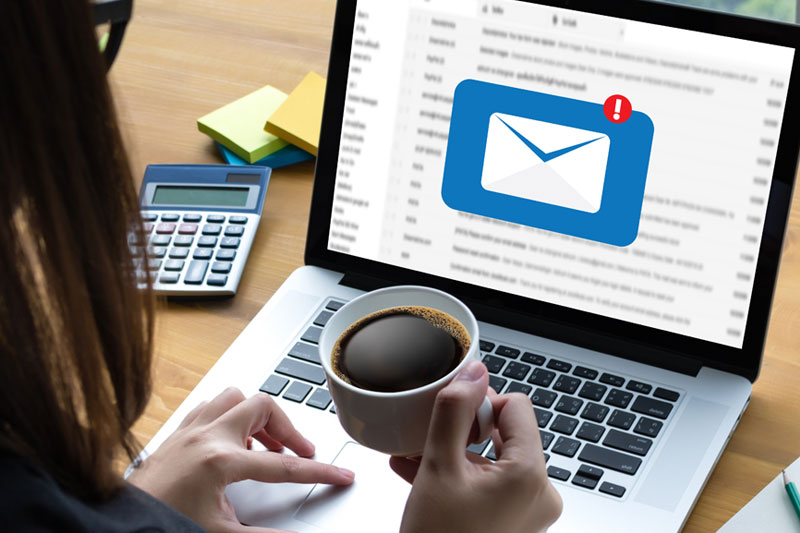- FAQ
- MY ACCOUNT SETUP
- EMAIL SETUP
Why can't I display any webpages?
- First, if you have a router did you re-boot it (un-plug the power and plug back in). All routers lock up from time to time.
- Is the transformer for the radio plugged in the power outlet, it is marked Motorola 24V and it has a small green LED in the corner.
- If you have a router with a firewall on then make sure the firewalls are turned off on your computers.
Why won't my emails send and/or receive?
- Make sure the firewalls on your computer are turned off, if you have a router.
- If you are running a security suite (eg. Norton Security), check that the firewalls on there are turned off.
- Look at the email set up sheet and make sure your settings are correct.
Why am I always rebooting my router when I need to use the internet?
- Chances are you have dirty power. Routers, like any electronic device, like constant clean power.
- You might look at getting a UPS (uninterrupted power supply). This will clean your power and should solve the problem.
Why does my internet seem slow?
- Check the firewalls. Re-boot the router and if necessary the radio.
- It may be a conflict with router and network firewalls. Turn off Windows firewalls.
- It may be that your home network needs restarting and router can increase the speed of your connection. To do this, turn off your computers and other devices and unplug the power to your router for 30 seconds. Plug the power to your router back in and turn on your computers.
- It may be a slow computer. Run your disk defragmentation utility, and a virus/malware scan, and empty your recycle bin. An unusually slow Internet connection is often the only sign that your computer is infected with viruses or other issues.
- Optimize your cache or temporary Internet files. These files improve your Internet connection performance by not downloading the same file/webpage over and over again. However over time they can get full and your computer spends too long looking to see if it has been to a page before. * In Internet Explorer this can be found under Tools (you may have to press ALT) -> Internet Options -> Browsing history -> Delete. * In Firefox, click on Tools (at the top) -> clear private Data. * In Safari, click on the gear on the top right -> reset Safari and check off ‘clear history.’
- It may be our Traffic Management Policy which includes reductions in speeds if you exceed a certain bandwidth allowance.
- If you are using a wireless router, ensure it is not conflicting with a cordless phone, baby monitor or other wireless device. Some wireless routers will slow down if you are using another piece of electronic equipment on the same frequency. Try unplugging these other devices and see if your wireless signal improves.
TO ACCESS CUSTOMER PORTAL FOR THE FIRST TIME:
- Go to and click on "My Account". "My Account" will appear on the yellow bar near the top of the page once the webpage finishes loading. The End-User Portal window will open.
- Click on "Forgot Username or Password" on the bottom of the End-User Portal window. A forgot password window will open.
- Enter the full email address we have on record for you in the email field and then enter the text in the box below the grey box as you see it in the grey box. This is sometimes very difficult to read. I can tell you there are no uppercase letters and there are no zeros in the text. Once the email address and the text from the grey box is entered click on 'Submit'.
An email will be sent to the email address we have on record and it will contain the username and password to access
the "My Account" customer portal. The username will be your account number and the password will be as it is written in the email. - Go back to the "My Account" page and enter the username (account number) and password that was sent to the email address we have on record in the appropriate fields on the "My Account" login window. Enter the text in the box below the grey box as you see it in the grey box and click on "Login".
*Once in to the customer portal you will be prompted to change your password.
*Once you change your password you will be logged out of the portal and then will have to log back in using your new password. - You should have access to the portal at this point.
USER NAME: Type your full email address
Incoming mail server type: POP3
Account Name:
Incoming mail (POP3): mail.albertacom.com
Password: _________________________________
Outgoing mail (SMTP): mail.albertacom.com
Password: _________________________________
*Ensure “my outgoing server (SMTP) requires authentication” is selected in your email program.
Login information “use same setting as incoming mail server” unless editing a non-Alberta Communication email account.
If editing a non-Alberta Communication email account ensure you click “logon using”.
Enter your full email address in the user box and enter the password for the Alberta Communication mail server.
(Do not change your incoming mail server password for the non-Alberta Communication account)
TO CHANGE THE DEFAULT EMAIL PASSWORD:
Go to and click on the webmail button. Enter your account information in the webmail box.
Username: enter your email address as this will be your login ID
Password: type in the password
You should be in the inbox of webmail. On the top of the page click on “options”. Type in your current password where requested.
Type your new password and type it again in the “confirm box” and then click on “update”.
*Please note with the strong password requirement your new password must contain at least one upper case letter, at least one lower case letter, and at least on number and be at least 7 characters in length including numbers and special characters ($, #, etc).
At the top of the page click on “sign out”.