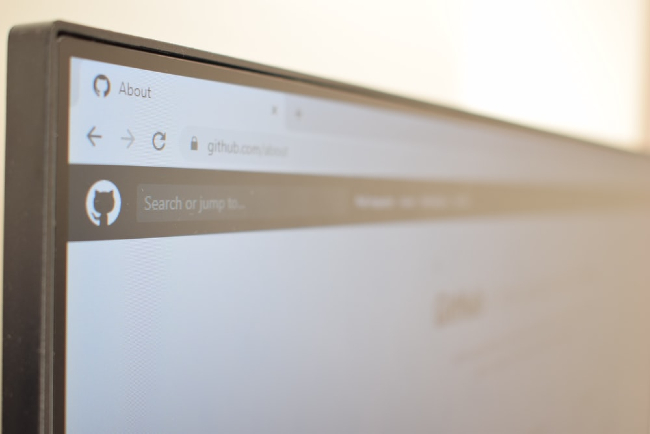Is your internet not running as fast as you’d want, and do websites take minutes to load up? The problem might be lying in your browser’s cache. The browser cache is responsible for storing data of the previously visited websites so that they can load quickly in the future. But sometimes, it can get corrupted, making your internet slow to load and run. Lucky for you, you can clear your browser cache easily. Here’s how.
Clear Cache for Google Chrome
Chrome is perhaps the most used web browser in Alberta, and for the right reasons. Yet, it is notorious for storing a lot of cache information, which ends up slowing it down. Here’s a step by step guide on how to clear the cache on Google Chrome:
1) Click the Chrome menu on the upper right corner signified by three dots or lines
2)Click Settings in the drop-down menu that comes up
Click on Privacy and Security in the left sidebar in the page that opens
Look for Clear Browsing Data option on the window
A pop-up window appears, check the Cached Images and Files box
Lastly, click on the Clear Data button and wait for a minute or two
The browser cache will now be clear, and your browser will run smoother and faster.
Clear Cache for Mozilla Firefox
Another popular browser for Windows computers is the Mozilla Firefox. It is a lot faster than Chrome because it is an open-source software, but it is also vulnerable to slowing down due to cache buildup over time. Here’s how you can clear the cache on Firefox:
1)Click on the 3-lines button on the upper right corner which will prompt a drop-down menu
Click on Privacy and Security tab on the right side of the navigation bar
Head to Cookies and Site Data menu
Next, click on the button that says Clear Data
Check the Cached Web Content
Next, click on the Clear button
After a minute or two, the cache of the browser will be deleted.
Clear Cache for Safari
If you are an Apple user, you probably use the Safari browser. Clearing cache in this browser is a little complicated, but here’s how you can do it.
1) Click on the Safari button on the upper left corner of the main menu
2) Select Preferences
3) Click Advanced in the top navigation bar
4) Next, check the box at the bottom that says Show Develop Menu, which will add a new menu option to the Safari main menu by default
5) Now, click Develop Menu near the top and select Empty Caches option
This will clear out the browser cache. You don’t need to go through all the steps in the future—just follow Step 5 for next time when you want to clear cache in Safari.
Clearing cache regularly can boost your internet speed and website loading time. It also saves you from data leaks in case of breaches since many caches also store private information like passwords and card pins. But all of this may not be enough. If you notice your internet is still not fast enough, contact Alberta Communications Cable Services for fast, reliable high-speed internet.